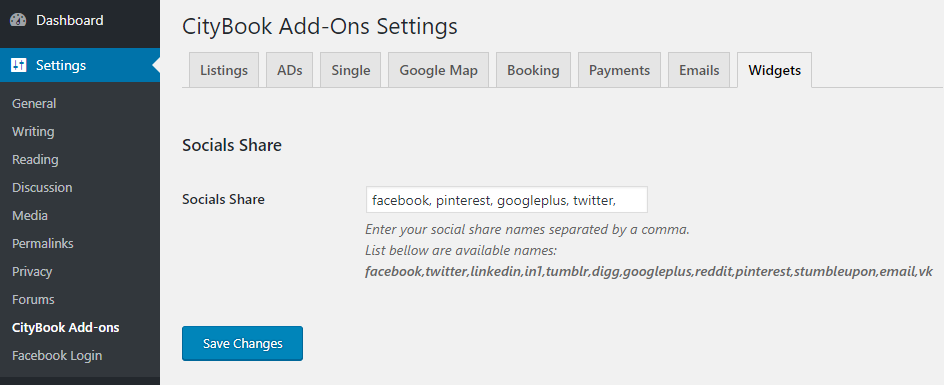Navigate to Settings > CityBook Add-ons > Widgets, there are 3 parts need to be focus:
Mailchimp Section:
Mailchimp API key: You can follow this guide to create ourself API key
Mailchimp List ID: Follow this guide to get your ID
Subscribe Shortcode: Use the [citybook_subscribe] shortcode to display subscribe form inside a post, page or text widget.
Available Variables:
message (Optional) – The message above subscription form.
placeholder (Optional) – The form placeholder text.
button (Optional) – The submit button text.
list_id (Optional) – List ID. If you want user subscribe to a different list from the option above.
class (Optional) – Your extraclass used to style the form.
Example: [citybook_subscribe list_id="b02fb5f96f" class="your_class_here"]

Twitter Feeds Section
Visit Twitter’s Application Management page, sign in with your account, click on Create a new application and create your own keys if you haven’t one.
Fill all the fields bellow with those keys:
+ Consumer Key
+ Consumer Secret
+ Access Token
| Access Token Secret |
You can use Example: |
|---|
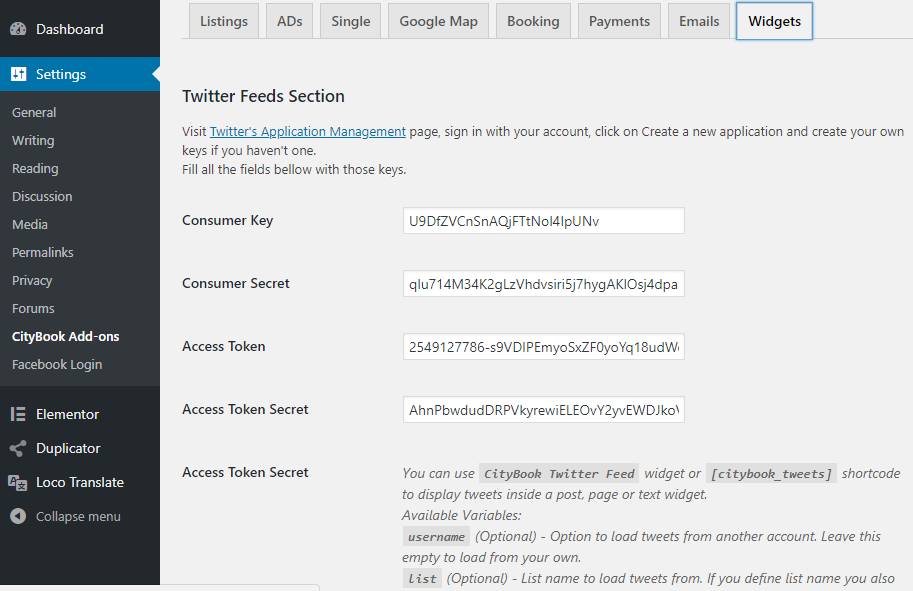
Socials Share