Install TownHub theme using the Administration Panels
- Log in to the WordPress Administration Panels.
- Select the Appearance panel, then Themes.
- Select Add New.
- Use the Upload link in the top links row to upload theme zipped file (townhub.zip file in the downloaded package) that you have previously downloaded to your machine.
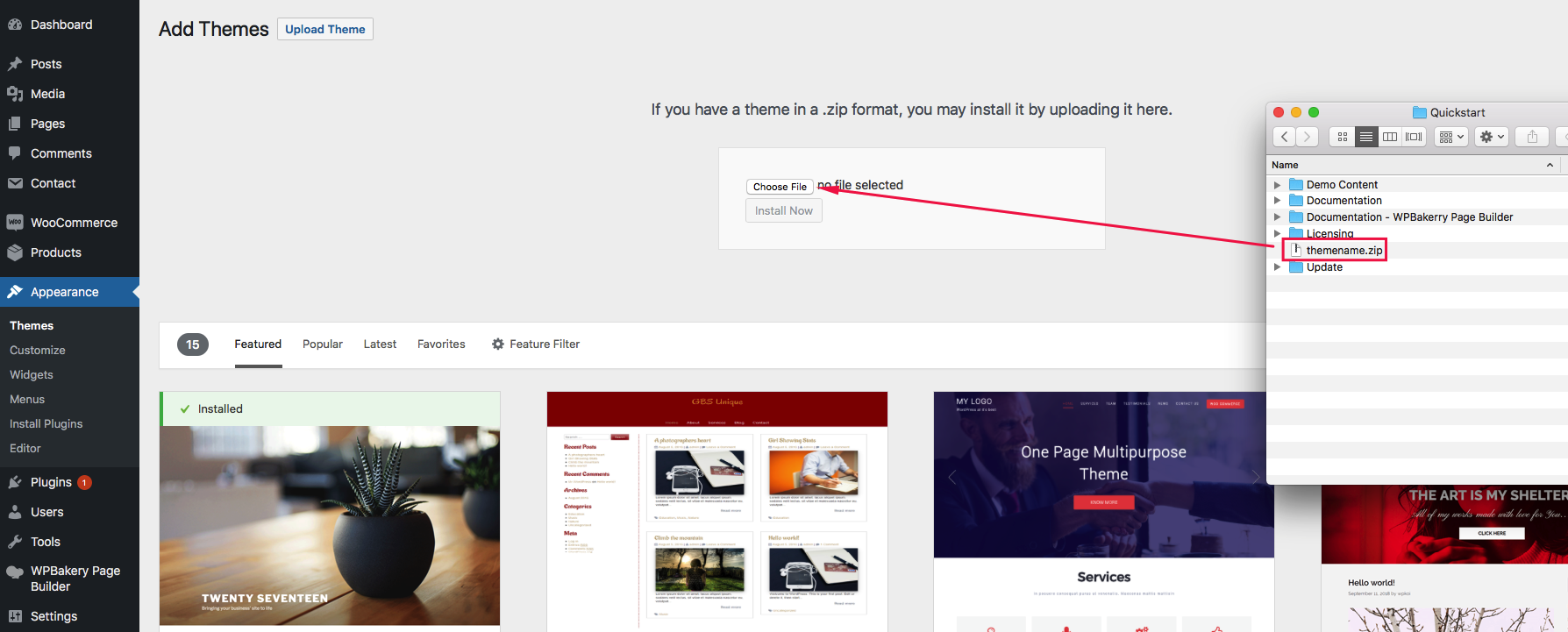
Install TownHub theme by using cPanel
If your host offers the cPanel control panel, Do not upload the Entire Zip File you get from Themeforest. Please follow following Steps to upload theme via FTP:
- Extract the package, you have downloaded. In the package folder you will get below sub-folders.
- In cPanel File Manager, navigate to WordPress themes folder. If your WordPress is installed in the document root folder of your web server you would navigate to “public_html/wp-content/themes” and if you have WordPress installed in a sub-folder called wordpress, you would navigate to “public_html/wordpress/wp-content/themes“.
- Once you’ve navigated to the themes folder in cPanel File Manager, click on Upload file(s) and upload that .zip file you saved in Step 1.
- Once the .zip file is uploaded, click on the name of that file in cPanel, then in the panel to the right, click on “Extract File Contents”, and that .zip file will be uncompressed.
- Follow the instructions below for selecting the new Theme.
Install TownHub theme Manually (FTP)
To add TownHub theme to your WordPress installation, follow these steps:
- Download the Theme to your local machine and extract it then you will find townhub folder in the extracted folder ( or extract townhub.zip file inside the extracted folder).
- Using an FTP client to access your host web server.
- Upload the theme folder to the wp-content/themes directory provided by WordPress on your host server.
- Follow the instructions below for selecting the new Theme.
We recommand using the first method to prevent file permission issue.
Active Theme
To select TownHub theme for your site:
- Log in to the WordPress Administration Panels.
- Select the Appearance panel, then Themes.
- From the Themes panel, roll over the Theme thumbnail image for the TownHub you are interested in to see options for that theme.
- You can view more information about any theme by clicking Theme Details.
- A live preview of any Theme (using your blog’s content) can be seen by clicking Live Preview.
- To activate the Theme click the Activate button.
For more detail on install and using a WordPress Theme please read this tutorial: Codex – Using Themes