Step 1. Log in and register your Facebook (FB) account as Developer
You log into your FB account, and visit https://developers.facebook.com. On the top menu, navigate to My Apps, select Register as a Developer

Next, Facebook will ask if you are accepting their rules or not, click on the button as shown below and continue.

Step 2. Verify account by mobile phone number.
At this point, FB will need to confirm your account by phone. There are two ways to receive SMS from FB or an automated voice call with a voice recognition sequence number. Enter your phone number. Here we choose Send as Text to receive text messages for fast.

After entering the phone number, you will receive a message from Facebook, with the form as shown below, you enter the number in the confirmation code and click the button to continue.

If successful, you will see a message like this:
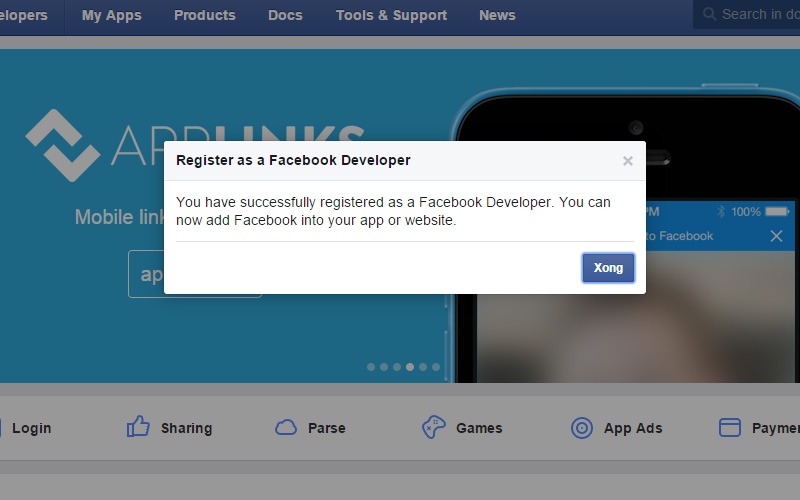
Step 3. Create a new App
Go to your My Apps menu and select Add a New App

Facebook will ask you to create an app for the application, here you choose the type is Web (and you should also choose if using this App on the website).

Next, enter the name of your App, here I write: ThachPhamApp, then click Create New Facebook App ID.

After you click the Create New Facebook App ID button, you select Skip and Create App ID to go through the main app manager, skip this Quick Start, for this purpose is to get the App ID and Serect ID deploy the app to the website

You will be redirected to the Information Management and App Configuration page, you will see the number of your App ID in the corresponding frame and you click the Show button in the App Secrect to see this code.

This code will be used to declare your site, it will look like this (here is my demo should show the code, you should keep this code and should not let anyone know).

Step 4: Turn On APP
To enable the App and use it, you add this step. Click Settings menu on the left, you will see the following:

Here you need to declare Contact Email and Site URL as well as Mobile Site URL to be able to enable App to use, after completing the information, you save. Click on the left menu: Status and Review. Note that the Apps Domain you have to enter the Site URL structure under domain.com, in the author forget to fill.

Enabled you will see your App blue light show up

Ok, so your app is now operational and you can copy the App ID and Secret Key to where it asks you to enter that it will automatically connect to your account. Good luck!
Source: ThachPham.com