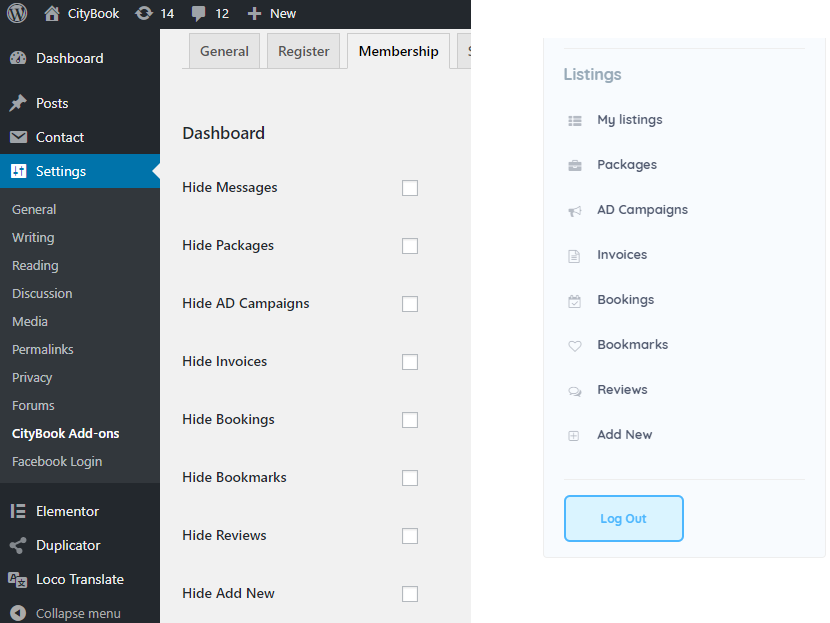Go to Settings > CityBook Add-ons > Membership:
1. General Setting:
Show submit button: By default Add Listing button show with listing author (who have an active membership subscription) only, or with Anyone can submit listing option bellow checked. Check this for always showing.
Membership: Anyone can submit listing
Auto Active Free Subscription: Active free subscription automatically, so user can submit listings then.
Free Listing Expiration Day: Number of days a free listing will be expired.
Free User Submit Page: The page free user will be redirected to when click to Add Listing and Add New button. Default Behavior for access submit page directly.
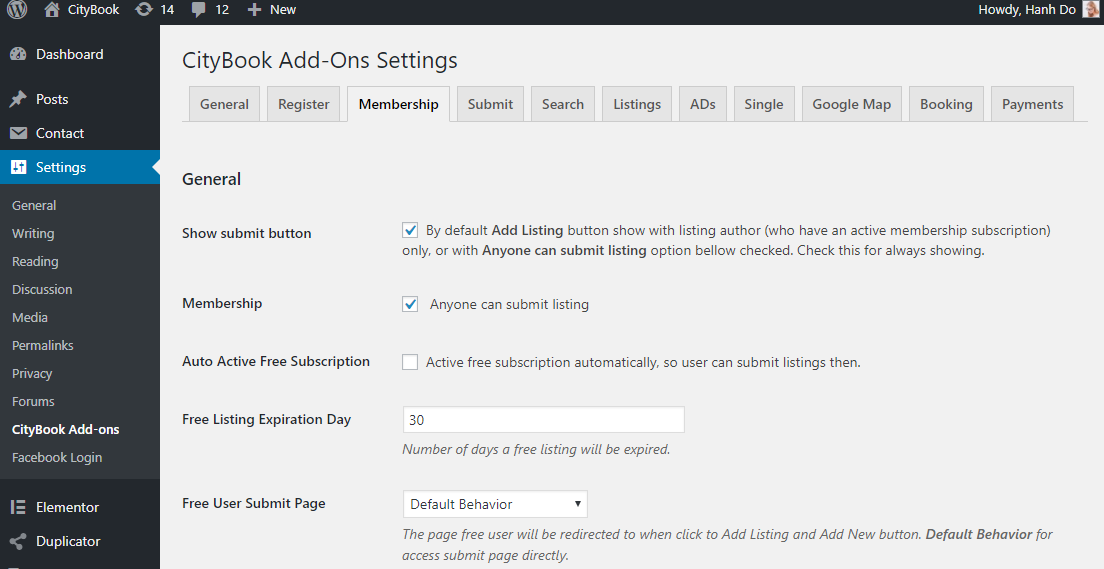
2. Subscription Expired Action
When member account is Expired, How do you want it hide?
=> Hide Listings: Hide listings assigned to the package when it expired.
=> Hide Listing: Hide listing assigned to the single package when it expired.
3. Publish Listing
After account is paid or activate, how do you want it work?
=> Check to the box if you want it to Publish Listing after paid
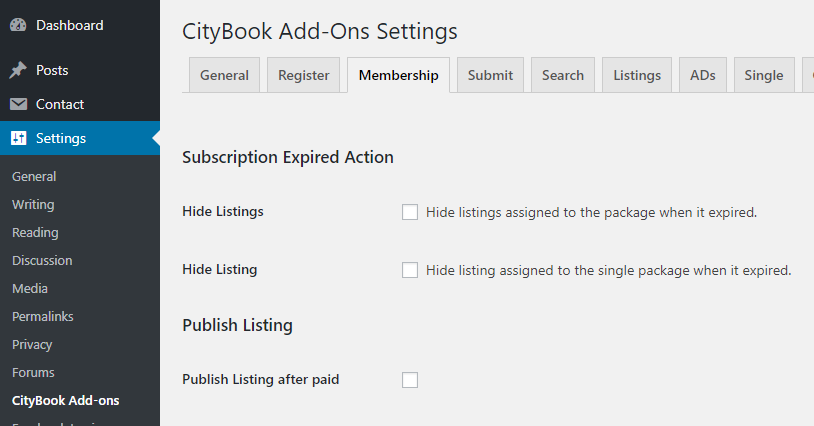
4. Dashboard
This option allow you hide menu item that you don’t want to show on Dashboard of Front-end, there are 8 menu items can be hidden:
+ Hide Messages
+ Hide Packages
+ Hide AD Campaigns
+ Hide Invoices
+ Hide Bookings
+ Hide Bookmarks
+ Hide Reviews
+ Hide Add New