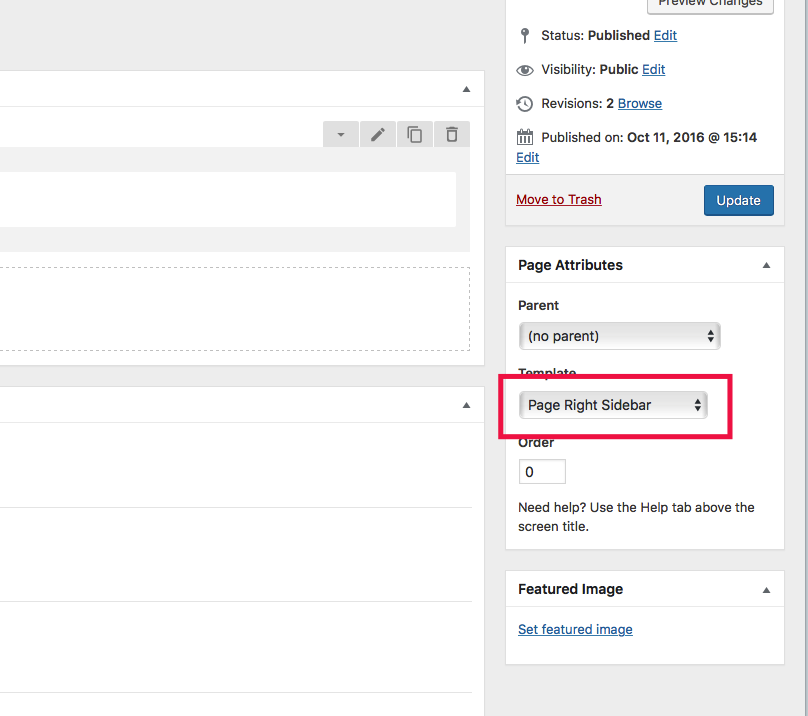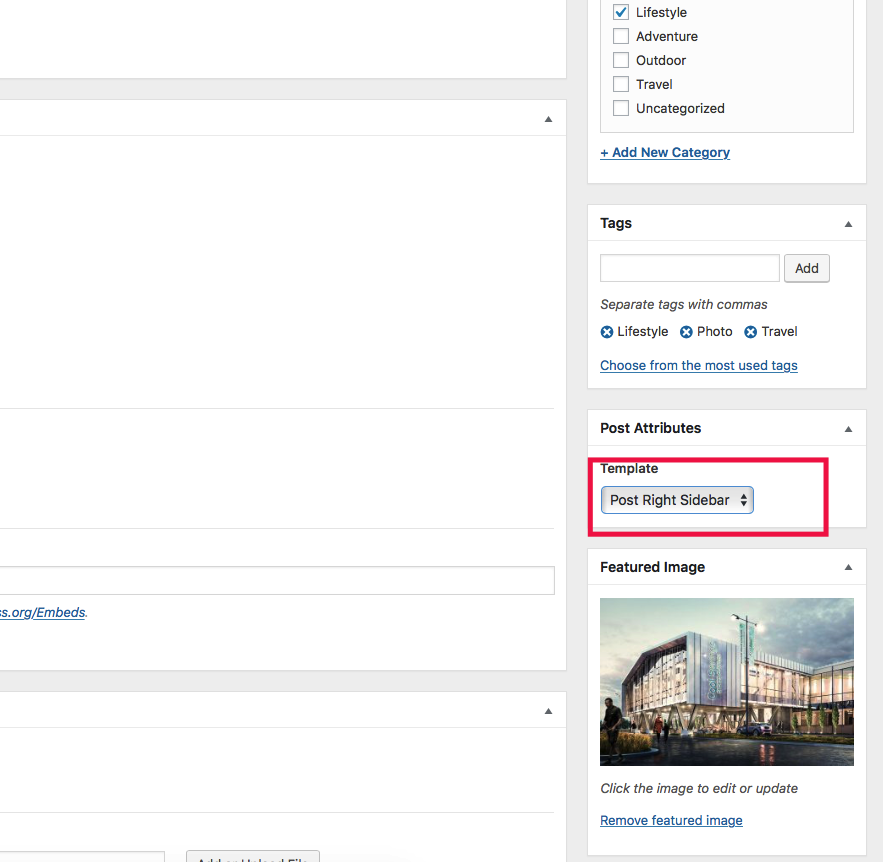To add a widget in your theme’s Easybook, navigate to Appearance > Widgets. The big panel on the left side shows all available widgets. The small panels on the right are the widgetized areas. There are three predefined areas and five added throw theme customizer panel.
- Blog Sidebar (Main Sidebar): the sidebar area where you your widgets display on archive and single post pages.
- Page Sidebar: This sidebar only is available in page templates
- Shop Sidebar
- 3 areas for Footer
<!–
Logo Footer widget, Contact Footer widget and Newletter Footer widget areas are dynamically added from CityBook Options -> Footer tab.
–>
Screenshot:

Import Demo Widgets
Search in Theme Downloaded Package (extract zip file first) > Demo Content you will find easybook-widgets.wie file, is our demo widgets content exported and included in the package.
To use the exported file you must to install new plugin call Widget Importer & Exporter
- Go to Tools > Widget Importer & Exporter submenu.
- Use Choose File button under Import Widgets section select the file then click to Import Widgets button.
- When done you will have blog sidebar like our demo.

Sidebar Widgets Configuration
To make Main Sidebar and Page Sidebar widgets available you need to change Blog Sidebar Layout option in Appearance -> Customize panel to Left or Right Sidebar. Or select custom template for post/page.
For more details in creating wordpress widgets please read this guide: WordPress Widgets
Footer Widgets
The theme come up with unlimited footer widget features. So that you can add how many area you like from Appearance -> Customize -> Footer Options panel.
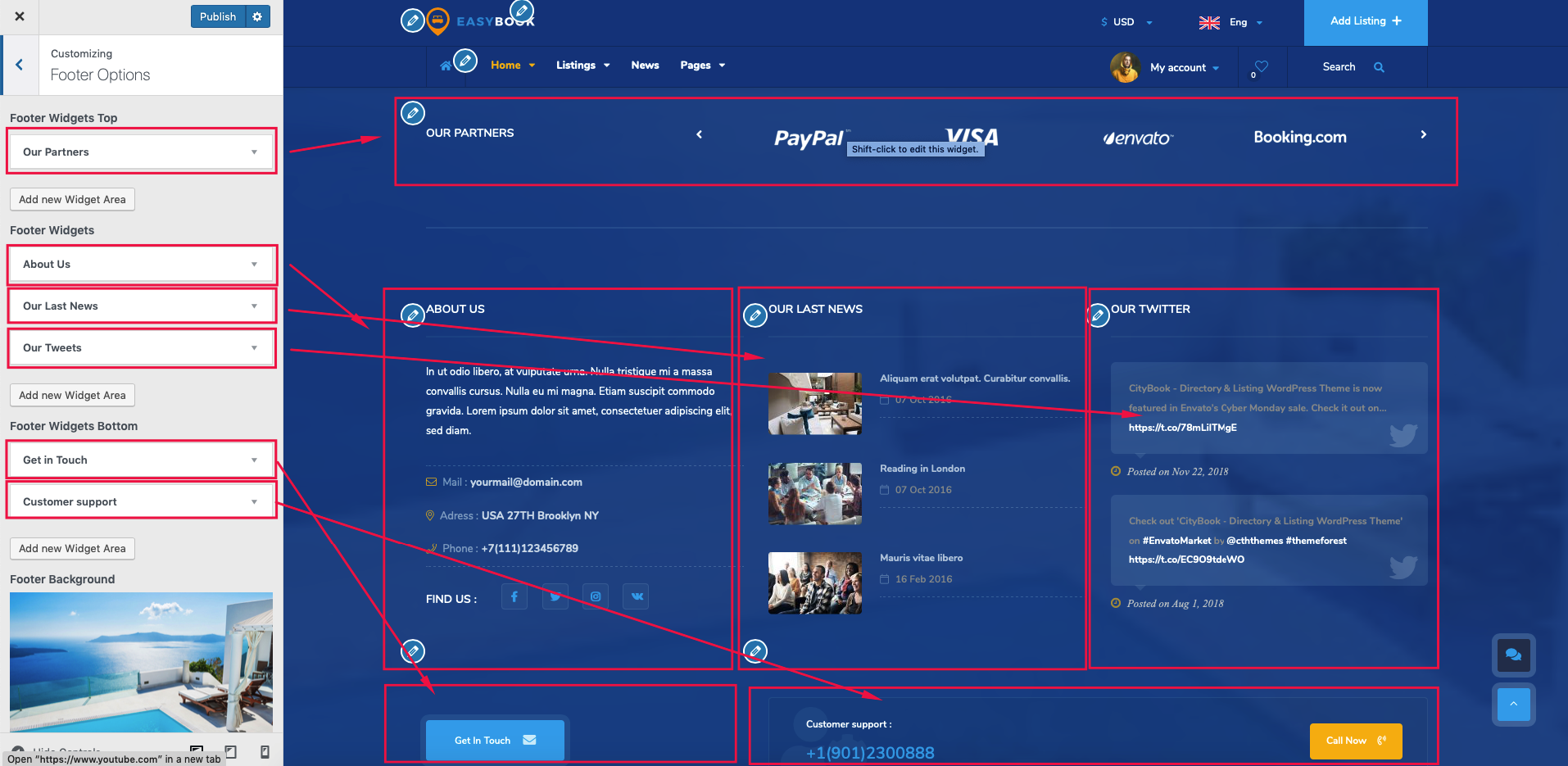
When your areas are created, they are showing on Appearance -> Widgets screen for you to add widget items to.