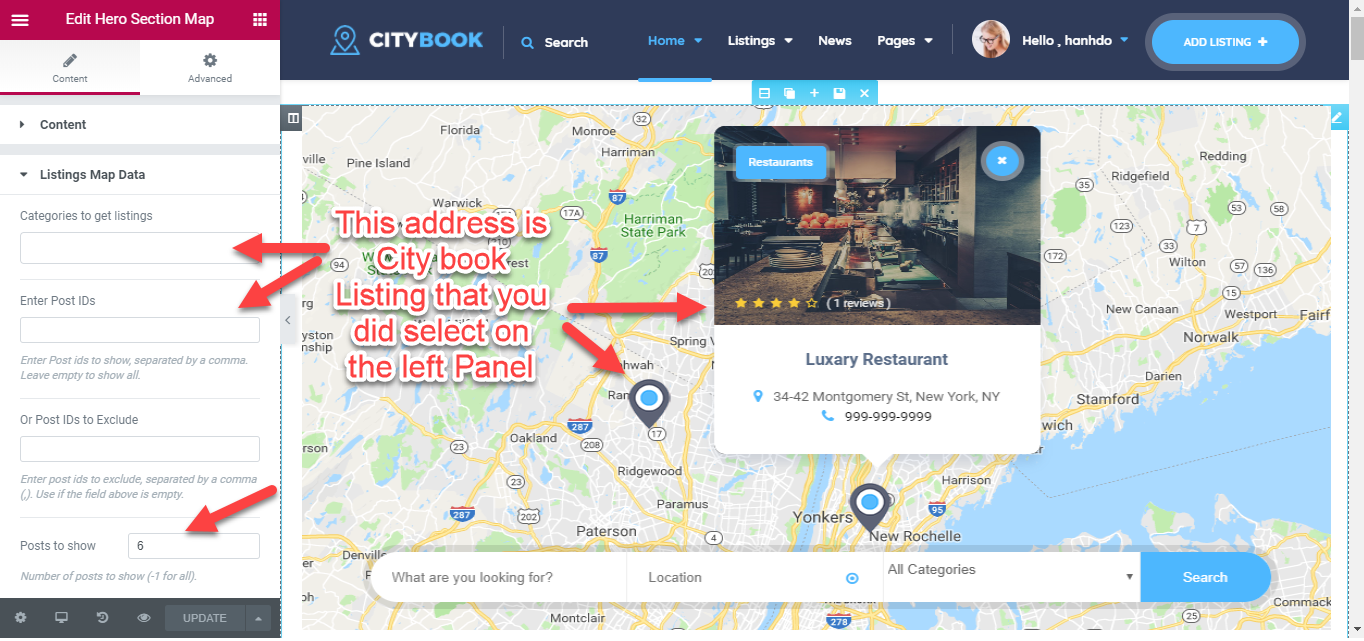1. Section Banner:
There are 2 parts need to notice on the banner section:
1.1 Hero Slider
1. Add New Slider: Click to button Add Item to add new Slider
3. Content: You can use HTML/CSS code on this Editor
4. Show Search Form: Select “Yes” if you want to show search form on current slider
5. Save: Click to save icon to save the change
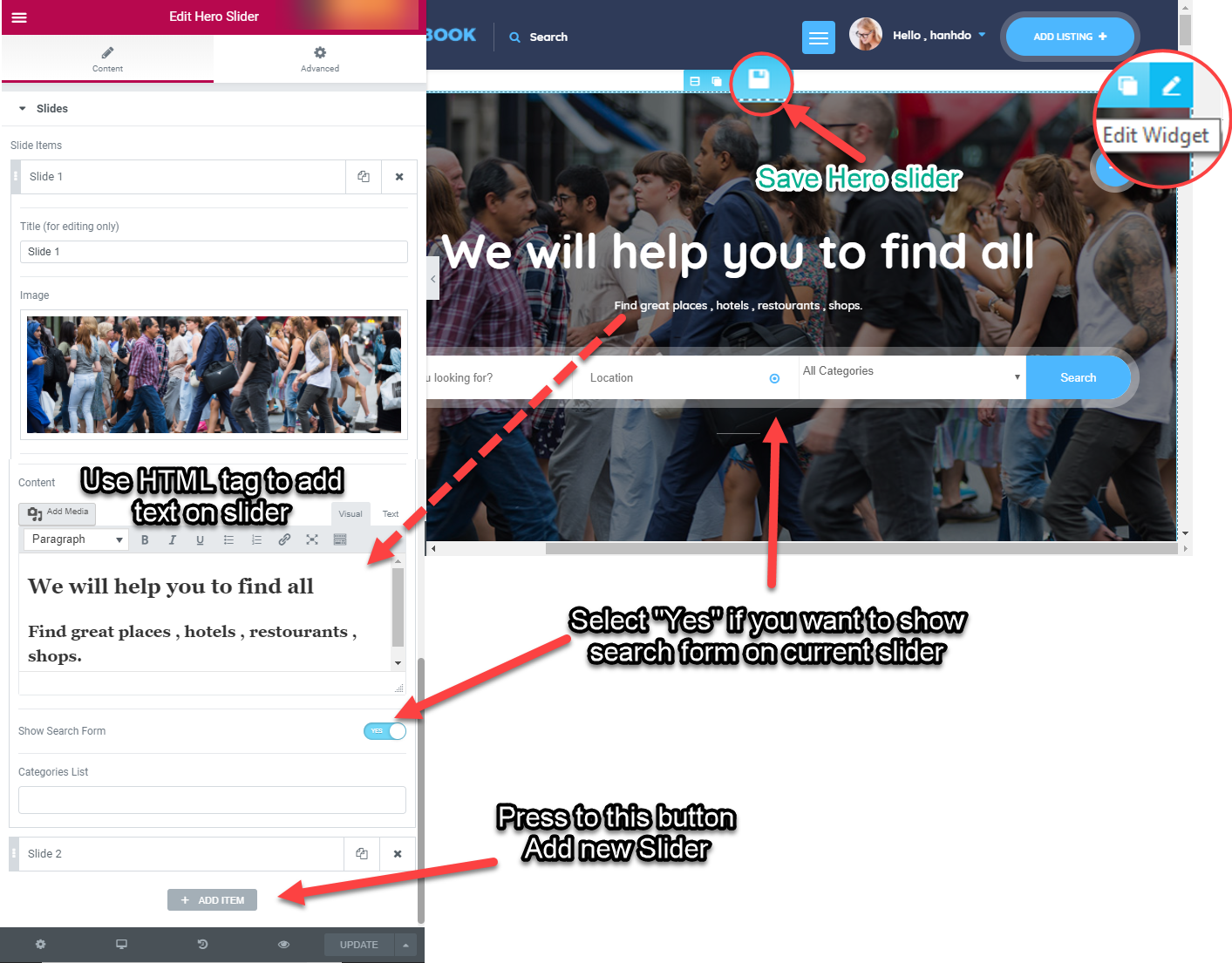
1.2 Hero Section:
In this section you only have one introduction, and the background can have many different options.
We have 6 styles banner: Parallax background, Vimeo background, Local video background, Slider background, Youtube background, and Map banner
1.2.1 Parralax and Slider background:
- Type: Select Paralax or Slider type for background
- Background Image: select the image you want to set background
- Overlay Opacity :Overlay Opacity value 0.0 – 1. Default 0.5
- Overlay Color :Pick the color of overlay.

1.2.2 Video Background:
- Background Type: Select Youtube video / Vimeo video / Hosted video
- Youtube or Vimeo Video ID: enter the ID of Video
- Background Image: select the image you want to set background on Mobile
- Overlay Opacity :Overlay Opacity value 0.0 – 1. Default 0.5
- Overlay Color :Pick the color of overlay.

1.2.3. Map background:
On this Style we will get the Address of Listing to build Map
- Categories to get listings: enter the category of Listing you want to show on map
- Enter Post IDs: enter the ID of Listing post that you want to show on the map
- Or Post IDs to Exclude: Enter post ids to exclude, separated by a comma (,). Use if the field above is empty.
- Posts to show: Enter number City book Listing you want to show on the map